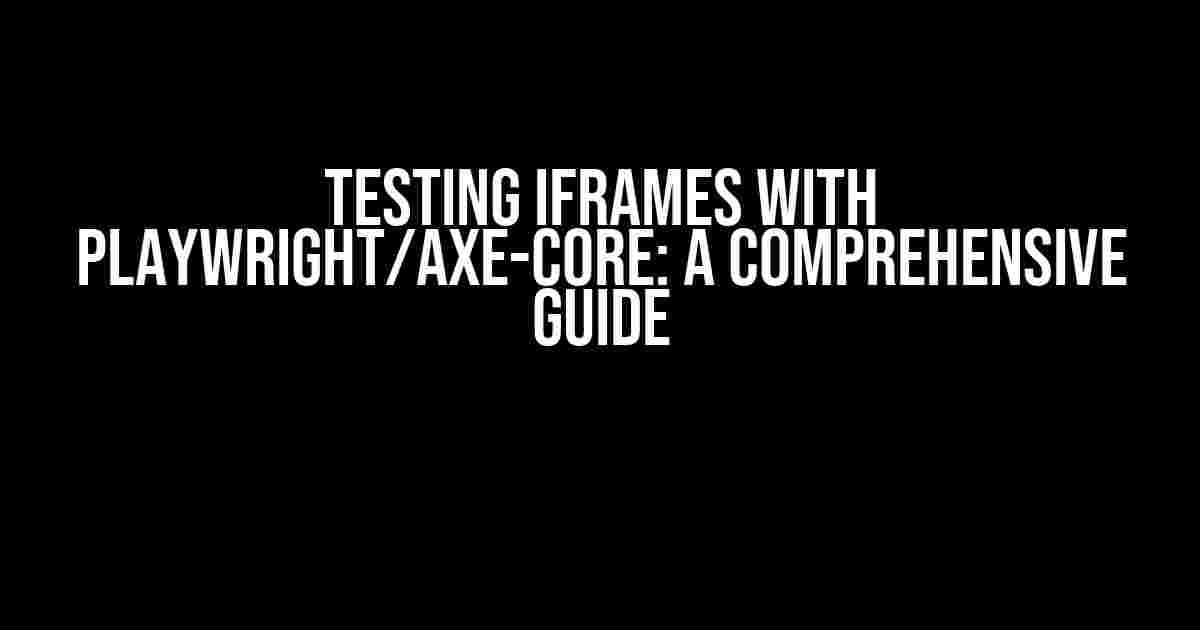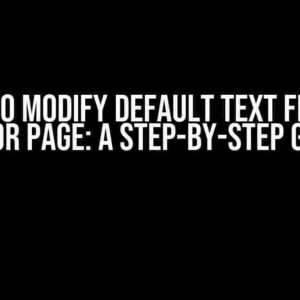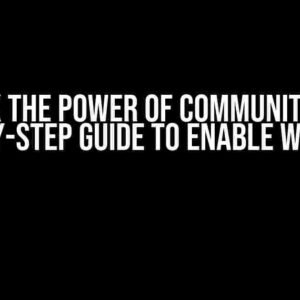When it comes to web development, iframes can be a blessing and a curse. On one hand, they allow us to embed external content into our web pages, creating a seamless user experience. On the other hand, they can pose significant challenges when it comes to accessibility and testing. In this article, we’ll dive into the world of testing iframes with Playwright and axe-core, providing you with a step-by-step guide on how to tackle this complex task.
What are iframes?
Before we dive into testing iframes, let’s quickly review what they are. An iframe (short for inline frame) is an HTML element that allows us to embed an HTML document inside another HTML document. This is often used to display external content, such as videos, maps, or social media feeds, within a web page.
The Challenges of Testing iframes
Testing iframes can be tricky because they operate in a separate context from the parent page. This means that traditional testing methods may not work as expected, and we need to employ specialized techniques to access and interact with the iframe’s content.
Playwright and axe-core are two powerful tools that can help us overcome these challenges. Playwright is a Node.js library developed by Microsoft that allows us to automate web browsers in a high-level way, while axe-core is a popular accessibility testing tool that provides a comprehensive set of audits for identifying accessibility issues.
Setting up Playwright and axe-core
Before we start testing iframes, let’s set up our testing environment. You’ll need to install Playwright and axe-core using npm or yarn:
npm install playwright axe-coreOnce installed, create a new JavaScript file and import the required modules:
const playwright = require('playwright');
const axe = require('axe-core');Launching the Browser and Navigating to the Test Page
Next, we’ll launch a new browser instance using Playwright and navigate to the test page that contains the iframe:
(async () => {
const browser = await playwright.chromium.launch();
const context = await browser.newContext();
const page = await context.newPage();
await page.goto('https://example.com(IFRAME_TEST_PAGE)');
})();In this example, we’re launching a new Chromium browser instance, creating a new context, and navigating to the test page that contains the iframe.
Identifying the iframe
To interact with the iframe, we need to identify it on the page. We can do this using Playwright’s `frame` method, which returns a frame object that we can use to interact with the iframe:
const iframe = page.frame('iframe[src*="https://example.com(IFRAME_SOURCE)"]');In this example, we’re using a CSS selector to identify the iframe based on its `src` attribute.
Switching to the iframe Context
Once we have the iframe object, we need to switch to its context using the `contentFrame` method:
await iframe.contentFrame();This method returns a promise that resolves when the iframe’s content is fully loaded.
Running axe-core Audits
Now that we’re inside the iframe context, we can run axe-core audits to identify accessibility issues:
const results = await axe.run({
runOnly: {
type: 'tag',
values: ['WCAG21AA'],
},
});In this example, we’re running axe-core audits with the `WCAG21AA` tag, which targets accessibility guidelines for level AA conformance.
Extracting and Reporting Accessibility Issues
After running the axe-core audits, we can extract the accessibility issues and report them in a human-readable format:
const issues = results.violations.map((violation) => {
return {
id: violation.id,
description: violation.description,
nodes: violation.nodes.map((node) => node.html),
};
});
console.log('Accessibility Issues:');
console.log('------------------------');
issues.forEach((issue) => {
console.log(`ID: ${issue.id}`);
console.log(`Description: ${issue.description}`);
console.log(`Nodes: ${issue.nodes.join(', ')}`);
console.log('------------------------');
});In this example, we’re extracting the accessibility issues and reporting them in a console log, including the issue ID, description, and affected nodes.
Additional Tips and Tricks
Handling iframe sandboxing
Some iframes may be sandboxed, which can prevent Playwright from interacting with the iframe content. To overcome this, you can use the `setSandbox` method to disable sandboxing:
await iframe.evaluate((frame) => {
frame.sandbox = '';
});Waiting for iframe content to load
If the iframe content takes a while to load, you can use the `waitForLoadState` method to wait for the content to finish loading:
await iframe.waitForLoadState('networkidle2');Using different browsers
Playwright allows you to launch different browsers, such as Firefox or WebKit. To use a different browser, simply modify the `launch` method:
const browser = await playwright.firefox.launch();Conclusion
Testing iframes with Playwright and axe-core can be challenging, but with the right techniques and tools, you can overcome these challenges and ensure that your web application is accessible and user-friendly. By following the steps outlined in this article, you’ll be well on your way to testing iframes like a pro!
| Tools | Description |
|---|---|
| Playwright | A Node.js library for automating web browsers |
| axe-core | A popular accessibility testing tool |
Remember to check out the official documentation for Playwright and axe-core for more information on how to use these tools to their full potential.
Additional Resources
If you’re new to Playwright or axe-core, here are some additional resources to help you get started:
- Playwright Tutorial on YouTube
- Getting Started with Playwright Automation on Medium
- axe-core Introduction Guide
I hope you found this article helpful in testing iframes with Playwright and axe-core. Happy testing!
Frequently Asked Questions
Get clarity on testing iframes with Playwright and axe-core, and unlock the secrets to a more accessible web!
How do I target an iframe using Playwright?
To target an iframe using Playwright, you need to use the `frame` method. For example, if you have an iframe with an `id` attribute, you can target it like this: `await page.frame(‘iframe-id’).click(‘button-selector’)`. This will allow you to interact with elements within the iframe.
Can I use axe-core to audit Accessibility within an iframe?
Yes, you can! Axe-core provides an `includes` option that allows you to specify which elements to include in the audit. You can use this option to target the iframe and its contents. For example, `await axe(page.frame(‘iframe-id’).contentFrame()).includes(‘iframe *’)`. This will run the accessibility audit on the contents of the iframe.
How do I wait for an iframe to load before running tests?
You can use Playwright’s `waitForFrame` method to wait for the iframe to load. For example, `await page.waitForFrame(‘iframe-id’)`. This will wait for the iframe to load before running your tests. You can also use `waitForFunction` to wait for a specific condition within the iframe to be met.
Can I test iframes with different origins using Playwright?
Yes, but with some limitations. Playwright can handle iframes with different origins, but you’ll need to disable Same-Origin Policy using the `context.setBypassCSP(true)` method. Keep in mind that this can introduce security risks, so use it with caution. Also, some iframe properties might not be accessible due to cross-origin restrictions.
Are there any best practices for testing iframes with Playwright and axe-core?
Yes! When testing iframes with Playwright and axe-core, make sure to target the iframe’s contents specifically, and avoid using global selectors that might interact with other parts of the page. Also, be mindful of iframe loading times and use `waitForFrame` or `waitForFunction` to ensure the iframe is fully loaded before running your tests.